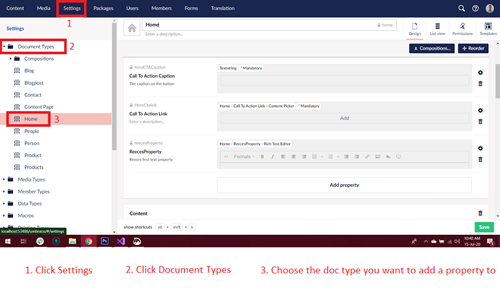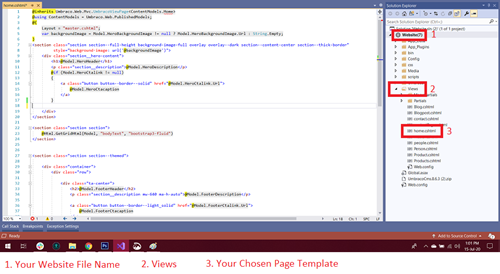.Net MVC Developer | Umbraco Novice
Hey Guys,
I'm an New Developer with a passion for coding. I absolutely love working with Umbraco CMS and appreciate the Umbraco community even more.
I've got 3 years+ .Net experience and 5 years+ experience working in the Web Develepment industry, both coding and marketing job websites. I wanted to use my skills to help give something back to this awesome community and UmbraJobs.com seems like the right place to do just that.
Follow me on social media
If you're an Umbraco professional, partner, employer, recruiter or a passionate Umbraco community builder then I'm more than happy to hear from you. Follow me on my social media channels and please reach out if you have any needs, want help or consultation with anything Umbraco related or just want a general chat.